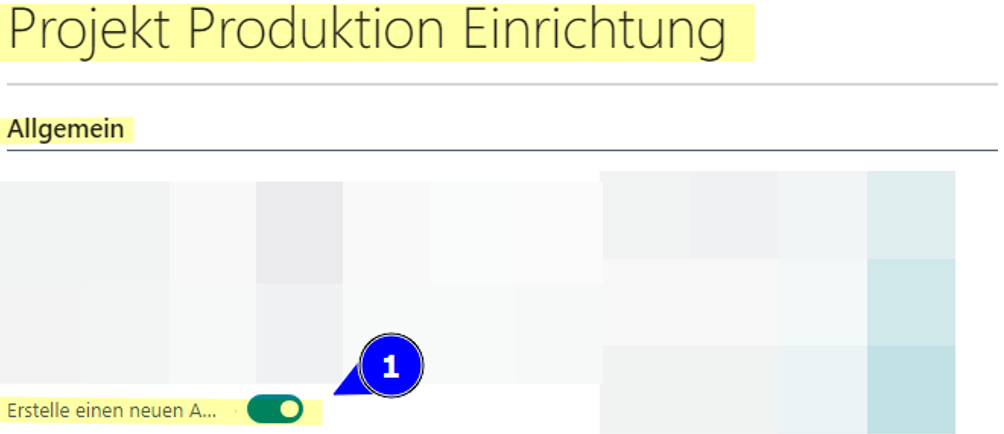Changelog smartProject – Release 70
Released: 2023-10-13
App Version: 23.0.11414.0
ID 16652
| ID | Type | Area | Title | External reference |
|---|---|---|---|---|
| 16652 | Problem | smartProject | TitlePower BI reports (out of date) | 8921 |
 Details
Details
 Details
Details- In smartPROJECT-role centers the integration of Power BI reports is outdated
- This has been fixed.
- The outdated Power BI part has been removed from the smartProject role center pages and the new Power BI part has been integrated into the smartProject role center pages.
- This has been fixed.
ID 18916
| ID | Type | Area | Title | External reference |
|---|---|---|---|---|
| 18916 | Feature | smartProject | Show columns in offer comparison | 9096 |
 Details
Details
 Details
Details- The columns "Purchase price ", "Discount " and "Final price " are to be displayed in the view "Processing - Comparison project purchase requests ".
This requirement has been implemented.
- In the view - Comparison of project purchase requests (1) & (2) , the columns
(1) "Purchase price (MW)",
(2) "Line discount %",
(3) "Line discount value (MW) " and
(4) "Value (MW)" displayed.

Figure: View - Comparison project purchase requests (1) 
Figure: View - Comparison project purchase requests (2) - In the view - Comparison of project purchase requests (1) & (2) , the columns
ID 18948
| ID | Type | Area | Title | External reference |
|---|---|---|---|---|
| 18948 | Problem | smartProject | Error message Submission of sickness certificate with general project | 9114 |
 Details
Details
 Details
Details- It is not possible to subsequently enter a sick note with the link to a general project. An error message appears stating that changes to the day entry header data record cannot be saved.
- This has been fixed.
- It is now possible to subsequently enter a sick note with the link to a general project.
- This has been fixed.
ID 19118
| ID | Type | Area | Title | External reference |
|---|---|---|---|---|
| 19118 | Feature | smartProject | Control treatment quantities when ordering external resources | 9188 |
 Details
Details
 Details
Details- In batch processing for the creation of purchase orders for external resources, an option is required to control the handling of the quantity to be delivered.
- This has been implemented and is relevant if in the "Accounts payable & purchasing setup " - "Default quantity current delivery " - "Empty " has been set.
In order to see the remaining quantities of a purchase order when the default setting Standard quantity current delivery is set to "Empty ", in the next step in the setting "Resource consumption after purchase order " - tab "Options " - field Standard quantity current delivery "Remaining " must be set. Figure: Accounts payable & purchasing setup The quantity is then displayed in the "Quantity current delivery" column in the purchase order. Figure: Resources after purchase order
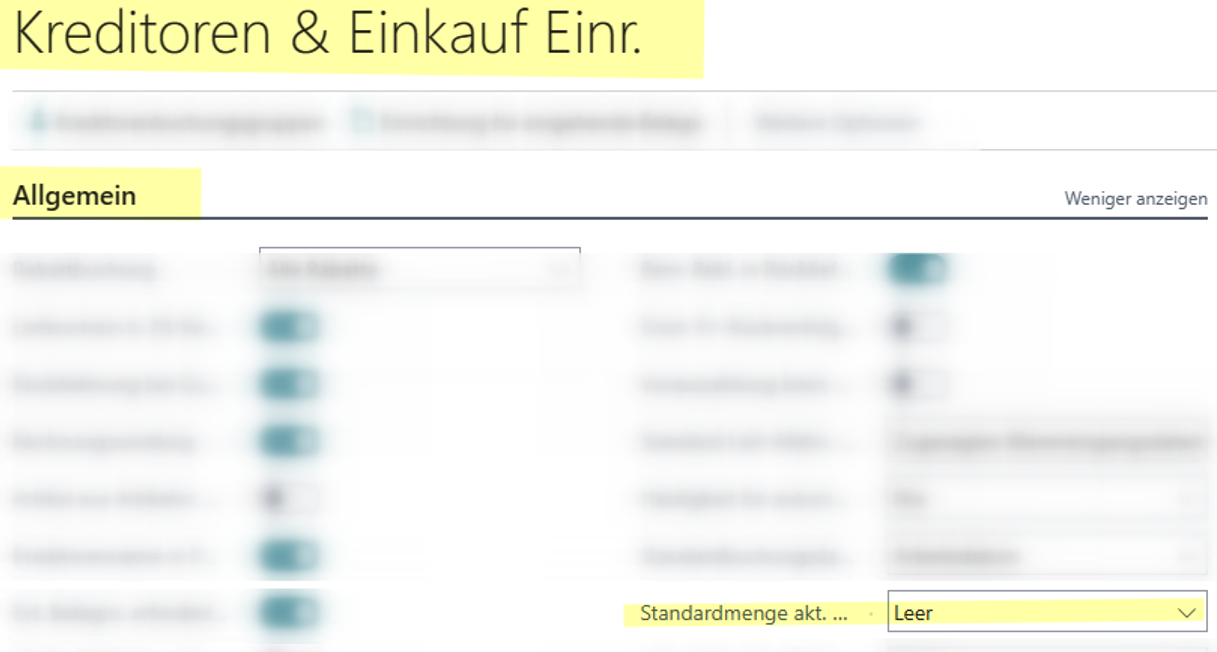
Figure: Accounts payable & purchasing setup 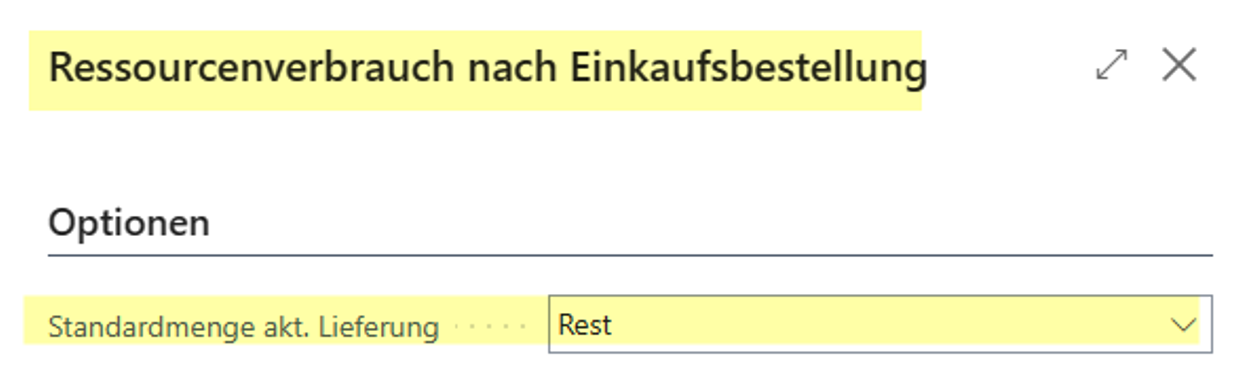
Figure: Resources after purchase order
- This has been implemented and is relevant if in the "Accounts payable & purchasing setup " - "Default quantity current delivery " - "Empty " has been set.
ID 19142
| ID | Type | Area | Title | External reference |
|---|---|---|---|---|
| 19142 | Problem | smartProject | Purchase invoice Preallocation of project number in lines | 9203 |
 Details
Details
 Details
Details- Beim Anlegen einer Einkaufsrechnung wurde die Projektnummer vom Kopf nicht in die Zeile übernommen.
- Bei Auswahl von Art der Nummer gleich Sachkonto wurde die am Konto hinterlegte Mwst Produktbuchungsgruppe nicht übernommen.
- Dies wurde umgesetzt und gelöst.
- Bei der Anlage von EK-Rechnungen mit Projektbezug wird bei Neuanlage einer Zeile die Projektnummer aus dem Kopf in die Zeile übertragen.
- Bei Änderung einer Zeile bleibt der Projektbezug unverändert.
- Dies wurde umgesetzt und gelöst.
ID 18921
| ID | Type | Area | Title | External reference |
|---|---|---|---|---|
| 18921 | Problem | smartProject GAEB | Anzeige Mittellohn ist fehlerhaft | 9106 |
 Details
Details
 Details
DetailsIf on the "Project GAEB Calculation " card - "Information on the costing wage " - the Costing wage checkbox/controller is set to "No ", the values for Costing wage and Costing wage are calculated correctly from the Project budget lines, the Costing wage is not calculated.
In the "Report / Form EFB 221" the error division by zero is displayed and the average wage is not shown.
In "Report / Form EFB 22" the middle wage is not shown.
- This has been fixed.
- If on the "Project GAEB Calculation " card - Information on the costing wage the check mark/rule for the middle wage is set to No, the values for Costing wage, Calculation wage and Middle wage are calculated correctly.
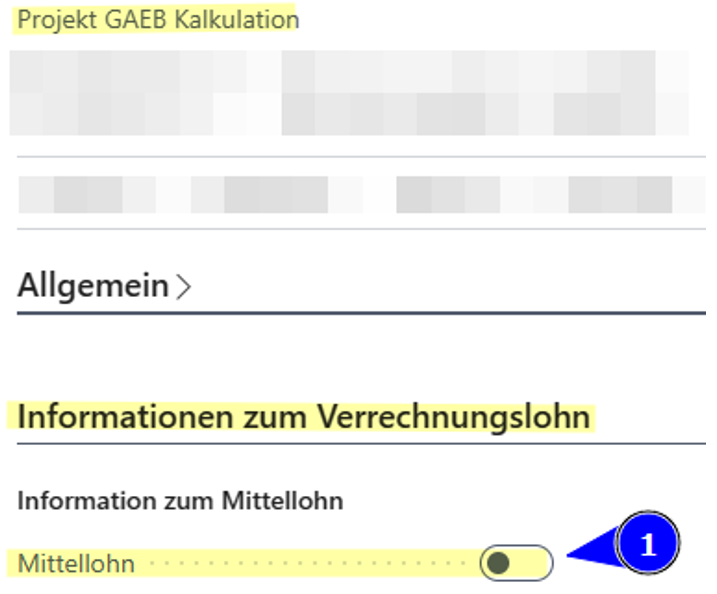
Figure: Project GAEB Calculation - Setting middle wage calculation - This has been fixed.
ID 17132
| ID | Type | Area | Title | External reference |
|---|---|---|---|---|
| 17132 | Problem | smartProject GAEB | Alternative items are not assigned during GAEB import |
 Details
Details
 Details
Details- The alternative items from the X83 file are not transferred to the project budget after import.
- This has been fixed.
- The alternative items from the X83 file are transferred to the project budget after import and can be processed further.
- This has been fixed.
ID 18994
| ID | Type | Area | Title | External reference |
|---|---|---|---|---|
| 18994 | Feature | smartProject GAEB | No components are taken into account for the X83 import | 9128 |
 Details
Details
 Details
Details- Subcomponents from X83 files are not imported into smartProject and are not exported correctly to the X84 file.
- This has been adjusted.
- Subcomponents from the X83 file are imported into smartProject, displayed correctly in the project budget and can be edited further in the project budget. The components are exported correctly to the X84 file.
- This has been adjusted.
ID 16782
| ID | Type | Area | Title | External reference |
|---|---|---|---|---|
| 16782 | Problem | smartProject Production | Creating production items / assemblies from the project budget | 9128 |
 Details
Details
 Details
DetailsThe structure of the articles is created in the project budget and transferred to the master data. Parts lists and routings must be generated. To do this, it is important that either a connection code is transferred to the routing or a connection code is created via the structure of the parts list.
The higher-level items can be articles that have not yet been created in the article master. These can also be created in the structure as components with sub-components.
Furthermore, the BOM structure in the budget can contain purchase items that have also not yet been created in the item master and are created by the budget - here we work with catalog items that are later converted into items in the item master.
In addition, the structure can also include existing articles with assemblies and sub-assemblies from the existing article master.
- This has been implemented.
- In order to be able to create articles in the project budget with BOMs and routings, the following settings must be made in advance in the project production setup.
- Activate the function Automatic article structure creation on PMS project budget line (BETA) (1)
- Define No. series for project budget line BOM (2)
- Store No. series for project budget line routings (3)
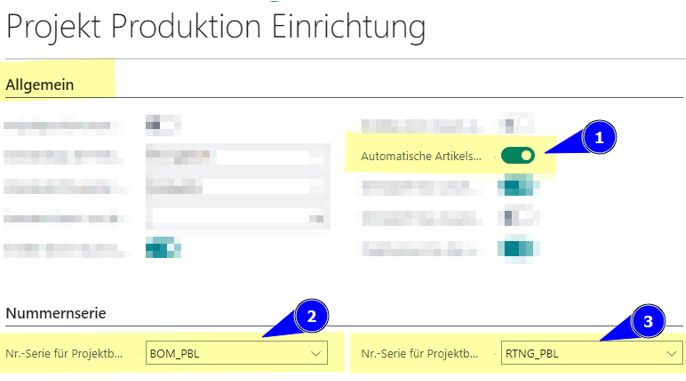
Figure: Production setup project - Create number series - In order to be able to create articles in the project budget with BOMs and routings, the following settings must be made in advance in the project production setup.
[!Note!]
When storing the two number series, it is important that the Standard no. checkbox in the Selection - Number series is activated (1).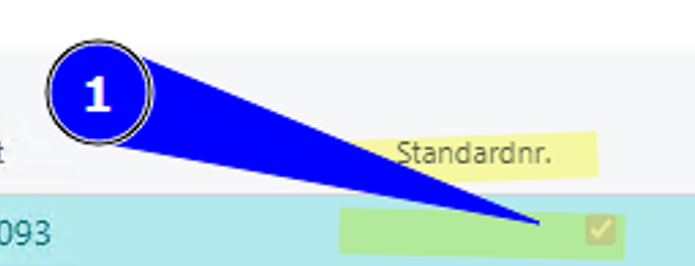
Figure: Activation of standard number - Selection of number series Articles can also be created by inserting a new line in the project budget, selecting "Article " in the "Type of number " column and then entering a description of the article in the "Description " field Figure: Project budget - new line - item - enter description Opens the "Select template for a new element" view Figure: Select template for a new element The article template must be selected in the view. The item card then opens Figure: Article card new article of the newly created article, in which the necessary settings can be made.
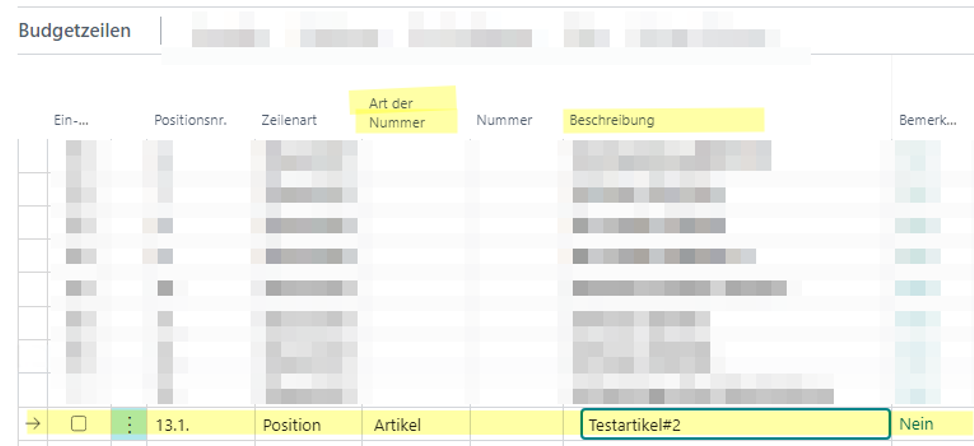
Figure: Project budget - new line - item - enter description 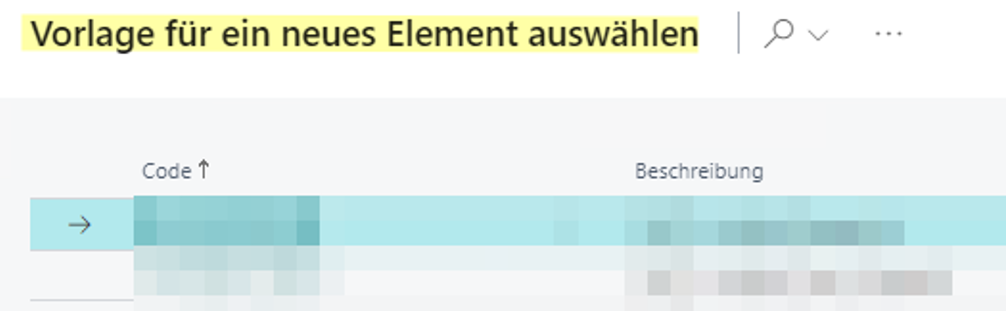
Figure: Select template for a new element 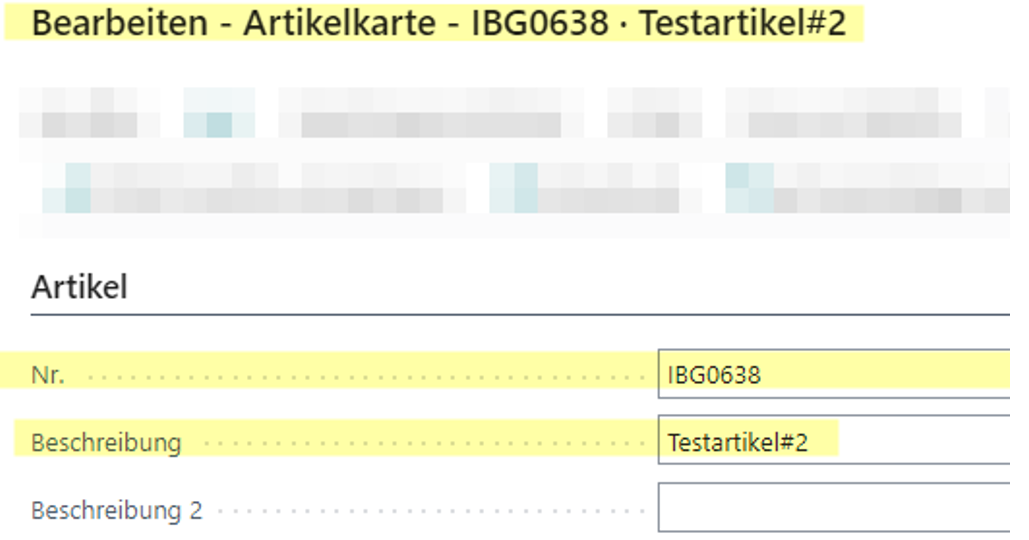
Figure: Article card new article To do this, the following setting must be made in the project production setup:
- This has been implemented.