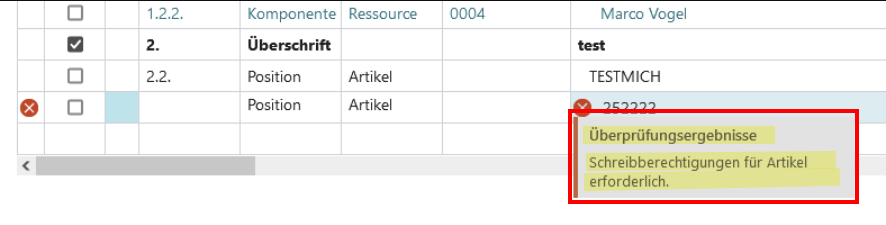Changelog smartProject – Release 75
smartProject
Release Date: 2024-02-06
App Version: 23.4.14223.0
ID 14385
| ID | Type | Area | Title | External reference |
|---|---|---|---|---|
| 14385 | Problem | smartProject | Document display in cash flow worksheet |
 Details
Details
 Details
Details- In the "Cash flow worksheet ", the "Process " "Display " function cannot be called for the rows with origin type "Project payment plan purchase " and the error message "The origin type is not supported. " is displayed.
- This has been fixed.
- For rows with the origin type "Project payment plan purchase " the function "Process " "Display " can be used in the "Cash flow worksheet ".
- This has been fixed.
ID 14590
| ID | Type | Area | Title | External reference |
|---|---|---|---|---|
| 14590 | Problem | smartProject | ÜEdit function "Copy project" |
 Details
Details
 Details
Details- If a project including budget is copied from one client to another client and the customer does not exist in the target client, the project can be copied without any problems. If the project budget is opened after copying, the message appears that the customer does not exist in the client.
- This has been fixed.
- When copying a budget from one client to another client in which the copied budget does not yet exist, the message appears that the customer does not exist.
- To copy a project from one client to another in which the customer has not yet been created, the customer must be created before copying.
- This has been fixed.
ID 16617
| ID | Type | Area | Title | External reference |
|---|---|---|---|---|
| 16617 | Feature | smartProject | Customer-specific article numbers in project budget | 8274 |
 Details
Details
 Details
Details- Customers supply articles with parts lists with their article numbers. When the parts list is created in the system, it should be possible to find the corresponding articles using this customer article number.
This has been implemented.
- The column "Article reference no. " has been added to the "Project book ".
- Click on the 3 dots in the column "Article reference no. " (1)
- The "Item reference list " then opens, from which you can select the stored items, which are then transferred to the project budget (2)
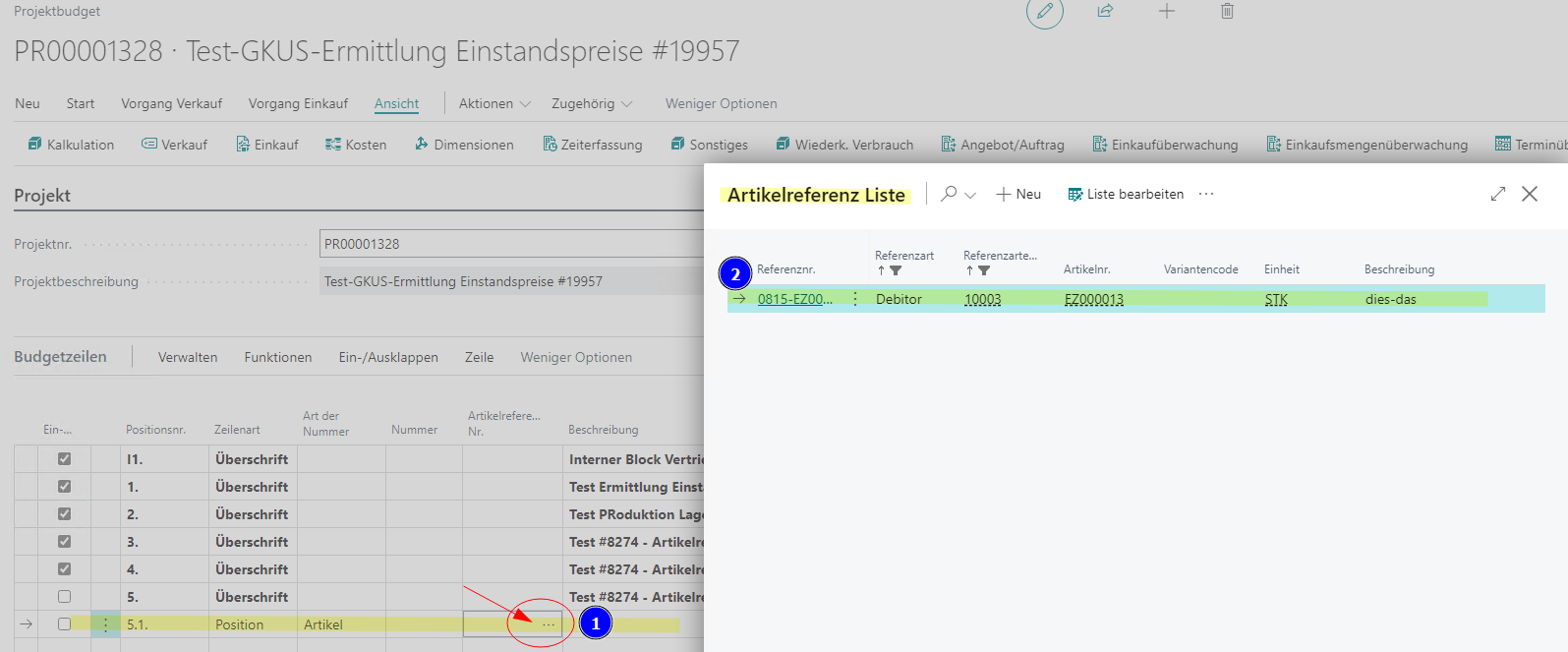
Figure: Article reference
ID 18467
| ID | Type | Area | Title | External reference |
|---|---|---|---|---|
| 18467 | Problem | smartProject | MATERIAL" is automatically drawn in the order lines | 8753 |
 Details
Details
 Details
Details- MATERIAL" is automatically drawn in the order lines, this adds a percentage to Indirect costs, which causes problems in accounting at the latest. Please enter "MATERIAL0_0" as the default so that Ind. costs are zero.
- This has been fixed.
- In the "Article card " there is a separate field "Surcharge calculation group purchasing ".
- In the "Purchase order ", "Surcharge calculation group purchase " is taken from the "Article card " and, if necessary, the value from the "Project budget " is overwritten.
- "Indirect costs %" are changed in the process
- If nothing is stored in the "Item card ", the value "Overhead costing group " from the "Project budget " is used.
- This has been fixed.
ID 19951
| ID | Type | Area | Title | External reference |
|---|---|---|---|---|
| 19951 | Problem | smartProject | Payment plan purchase (purchase order) - amounts in payment plan lines are not calculated correctly | 8383 |
 Details
Details
 Details
Details- The net and gross amounts in the payment plan lines are not calculated correctly or transferred from the purchase order. Both values are always displayed in the same way, which leads to differences in the total in the header.
- This has been solved.
- The net and gross amounts in the "Inco. Document payment plan lines " are output correctly.
- This has been solved.
ID 20023
| ID | Type | Area | Title | External reference |
|---|---|---|---|---|
| 20023 | Feature | smartProject | Add project surcharge amounts to the "Statistics" info box | 8346 |
 Details
Details
 Details
DetailsID 20061
| ID | Type | Area | Title | External reference |
|---|---|---|---|---|
| 20061 | Feature | samrtProject | HOAI - Invoicing type is not set correctly in the project budget line | 9495 |
 Details
Details
 Details
Details- If the function "Unfold basic services " is executed in a HOAI project, the field "Invoicing type " is not filled correctly in the newly created budget lines, i.e. it remains empty.
- This has been fixed.
- After executing the function "Unfold basic services " in the HOAI project, the field "Invoicing type " is filled correctly in the newly created budget lines.
- This has been fixed.
ID 20133
| ID | Type | Area | Title | External reference |
|---|---|---|---|---|
| 20133 | Feature | smartProject | a framework contract for several projects | 9452 |
 Details
Details
 Details
Details- It should be possible to create a blanket order for more than one project.
- This has been implemented.
Open the view "Project budget to sales document " with the function "Sales " (1) - "Create blanket order " (2) on the "Project card ".
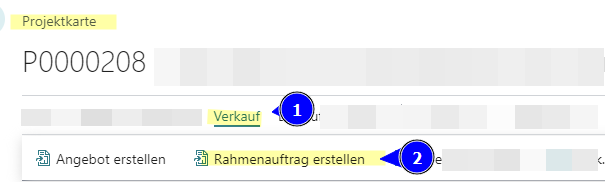
Figure: Project card - Sales - Create blanket order In the "Project budget for sales document " view, activate the "Multiple projects per document " selection in the "Options " tab (1) and enter the project numbers for which the blanket order is to be created in the "No. " field in the Filter: Project tab (2) and then confirm the entries with "OK " (3).
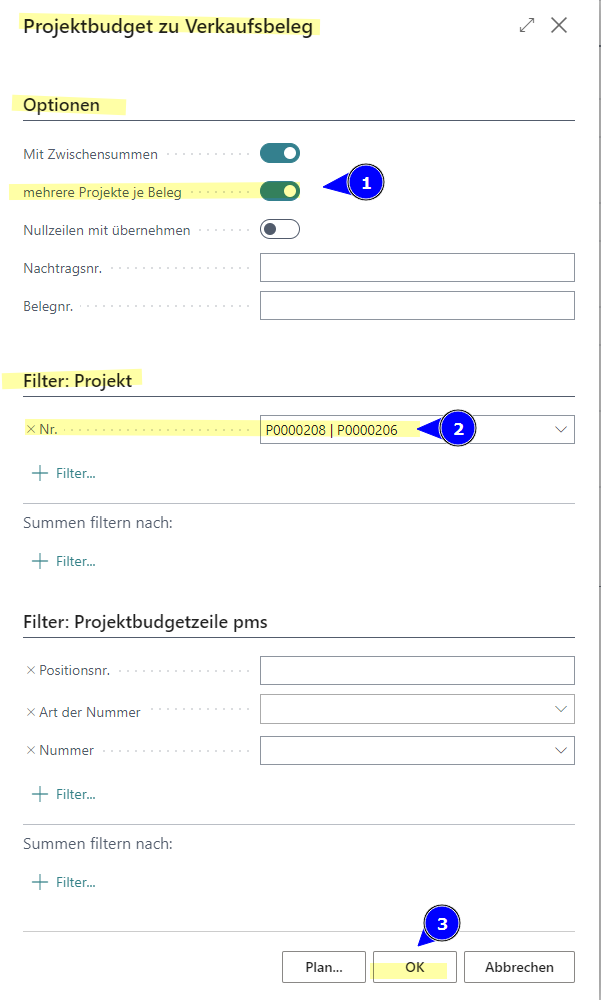
Figure: Project budget for sales document
- This has been implemented.
ID 20134
| ID | Type | Area | Title | External reference |
|---|---|---|---|---|
| 20134 | Problem | smartProject | Error with target value search "line discount" (sales) | 9450 |
 Details
Details
 Details
Details- When using the target value search for sales price, the line discount % (sales) should be changed. The result did not return the entered target value even when repeated several times.
- This has been fixed.
- The line discount can be changed in the project budget as follows:
change at heading level
- To change the "Line discount% (sales) " at heading level, change the value in the "Sales amount (MW) " column. The dialog window "Which field would you like to adjust " then opens. In this window, only the selection Row discount% (Sales) can be selected. By confirming the selection with "OK ", the value of the line discount is entered in the lines under the heading.
Example: Item 2 "Heading " - Change "Sales amount (MW) " from 1,400.00 Euro to 1,250.00 Euro

Figure: Change in sales amount (MW) - heading level 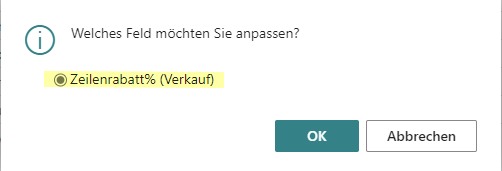
Figure: Selection of line discount % (sale) 
Figure: Change in line discount % (sale) - The entry can be undone by deleting the value in the heading level.
change at item level
- To change the "Line discount% (sales) " at item level, change the value in the "Sales amount (MW) " column. The dialog window "Which field do you want to adjust " then opens. In this window, you must select "Line discount% (sales) ". After the selection has been confirmed with "OK ", the values in the column "Line discount% (sales) " are recalculated.
Example: Item 2.1 "Item " - Change *"Sales amount (MW) "*from 1,400.00 Euro to 1,100.00 Euro

Figure: Change in sales amount (MW) - item level 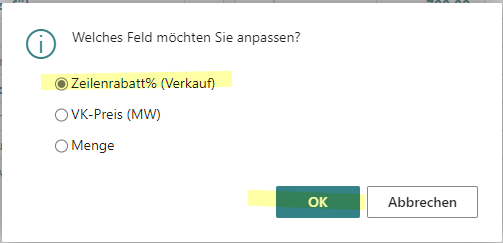
Figure: Auswahl Zeilenrabatt% (Verkauf) 
Figure: Change in line discount % (sale) - The entry can be undone by deleting the value in the item level.
- The line discount can be changed in the project budget as follows:
- This has been fixed.
ID 19820
| ID | Type | Area | Title | External reference |
|---|---|---|---|---|
| 19820 | Feature | samrtProject | Desired delivery date in order | 9313 |
 Details
Details
 Details
Details- The start date is not transferred to the order as the desired delivery date.
- This has been fixed.
- The start date from the "Start date " column in the "Project budget " is transferred to the "Project purchase proposal " as the "Requested goods receipt date " when the purchase order is created. This information is also transferred to the purchase order in the columns "Planned goods receipt date " and "Expected goods receipt date ".
- This has been fixed.
ID 20334
| ID | Type | Area | Title | External reference |
|---|---|---|---|---|
| 20334 | Problem | smartProject | Heading is not displayed correctly | 9450 |
 Details
Details
 Details
DetailsID 20372
| ID | Type | Area | Title | External reference |
|---|---|---|---|---|
| 20372 | Problem | smartProject | Error message on the article card | 9616 |
 Details
Details
 Details
Details- On the "Item card ", the "The data record is not open" message appears when the menu item "Availability by event " is selected.
- This has been fixed.
- When calling up the function "Item availability by " - "Event " on the item card, the view "Item availability by event " is displayed for the selected item.
- This has been fixed.
ID 20422
| ID | Type | Area | Title | External reference |
|---|---|---|---|---|
| 20422 | Problem | smartProject | Change of the project name --> Change of the description of the dimension value for cost units | 9641 |
 Details
Details
 Details
Details- When changing the project description, the name of the cost object dimension value is also changed. This appears to require direct change authorizations for the "Dimension Value" table (otherwise error message). An indirect authorization must be given here, as otherwise anyone who is allowed to make changes in the project card can also make changes in all dimension values!
- This has been fixed. A change in the "Description " field on the "Project card " does not lead to a change in the dimension value of the cost unit.
ID 20424
| ID | Type | Area | Title | External reference |
|---|---|---|---|---|
| 20424 | Problem | smartProject | Error message Basic calendar overview | 9640 |
 Details
Details
 Details
Details- When storing the "Day types " in the "Basic calendar ", the error message appears that the table is write-protected.
- This has been fixed.
- If the function "Actions - Maintain base calendar " is called up on the "Base calendar card ". The change can then be entered in the base calendar by the user.
- This has been fixed.
ID 20473
| ID | Type | Area | Title | External reference |
|---|---|---|---|---|
| 20473 | Problem | smartProject | Problem when preparing the offer | 9639 |
 Details
Details
 Details
Details- The quote total is shown correctly in the quote screen in Business Central smartProject. When this quotation is printed, the printed quotation shows a different quotation total than BC.
- This has been fixed.
- When printing a quotation, the correct quotation value is printed.
- This has been fixed.
ID 20542
| ID | Type | Area | Title | External reference |
|---|---|---|---|---|
| 20542 | Problem | smartProject | Incorrect cost unit for blanket orders with several projects | 9648 |
 Details
Details
 Details
Details- When creating blanket orders from multiple projects, the dimension value of the cost unit on the line is incorrectly assigned.
- This has been fixed.
- When creating blanket orders from multiple projects, the dimension value of the cost object on the line is assigned to the corresponding project.
- This has been fixed.
smartProject GAEB
Release Datum: 2024-02-08
App Version: 23.4.14290.0
ID 19782
| ID | Type | Area | Title | External reference |
|---|---|---|---|---|
| 19782 | Problem | smartProject GAEB | GAEB X83 - Note texts are not imported | 9351 |
 Details
Details
 Details
Details- The information texts from the x83 file are not imported to BC.
- This has been fixed.
- The note texts are imported and displayed from the x83 file in smartProject.
- This has been fixed.
ID 20214
| ID | Type | Area | Title | External reference |
|---|---|---|---|---|
| 20214 | Problem | smartProject GAEB | GAEB long text with cryptic image information | 9412 |
 Details
Details
 Details
Details- If the long texts from the GAEB-X83 import that contain an image are to be used as a text module in BC, e.g. when creating quotations or blanket orders, then the cryptic image information is contained in the long text. This means that it cannot be used in the BC text modules.
- This has been fixed.
- When importing long texts from a GAEB-X83 file that contain an image, these can be used as text modules in smartProject.
- This has been fixed.
ID 20572
| ID | Type | Area | Title | External reference |
|---|---|---|---|---|
| 20572 | Feature | smartProject GAEB | Problems when reading GAEB files | 9668 |
 Details
Details
 Details
Details- Older GAEB file versions (x83) cause difficulties when reading in, D83 cannot be read in at all.
- This has been solved.
smartProject Production
Release Datum: 2024-02-01
App Version: 23.3.14081.0
ID 17157
| ID | Type | Area | Title | External reference |
|---|---|---|---|---|
| 17157 | Feature | smartProject Production | Customer-specific article numbers in project budget | 8274 |
 Details
Details
 Details
Details- How can customer-specific article numbers be used? How can the article reference be used?
This has been implemented.
- To use this feature, the column "Article reference no. " must be displayed in the
"Project budget " or "Project budget view purchasing".
Debtor article references
!Note!
Article references for debtors can be inserted both in the "Project budget " and in the "Project budget - Purchasing view "
Figure: Project budget - Budget lines - Column "Article reference no." - Click on the 3 dots in the "Article reference no." column (1).
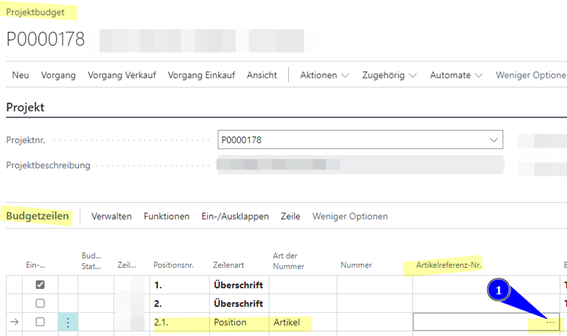
Figure: Project budget - Budget lines - Column "Article reference no." - The "Item reference list " then opens, in which the items for the customer stored in the "Project card " can be selected (customer 20000 in the example).
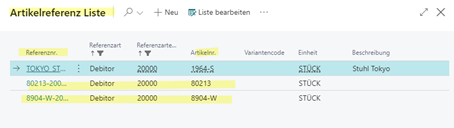
Figure: Article reference list - Selection of reference no. Creditor item references
!Note!
Article references for vendors can only be inserted in the "Project budget - Purchasing view".- In the Purchasing view, create a new row in the project budget and enter the vendor number in the "Vendor no." column (e.g. vendor 30000).
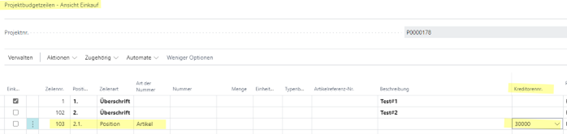
Figure: Project budget - Purchasing view - Enter vendor number - Click on the 3 dots in the "Article reference no." column (1).
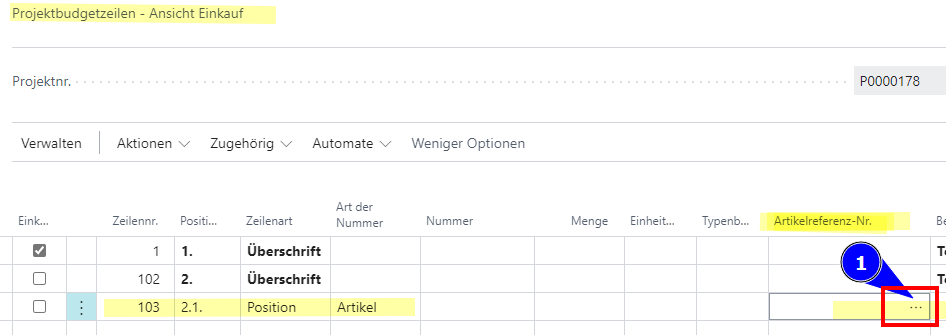
Figure: Project budget - Purchasing view - Open article reference list - The "Article reference list" opens (e.g. vendor 30000)
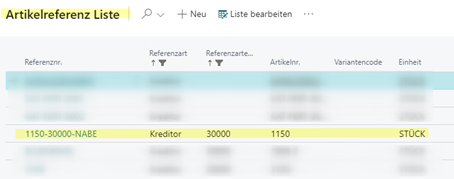
Figure: Article reference list - vendor reference article
ID 19957
| ID | Type | Area | Title | External reference |
|---|---|---|---|---|
| 19957 | Feature | smartProject Production | Calculation of cost prices for items that were added to the project budget | 9451 |
 Details
Details
 Details
Details- Request for article creation - calculate cost prices and update prices across all BOM levels when creating the production order
- The requirement has been implemented.
- When the production order is first created, the cost price / cost prices of the items in the production order are recalculated across all BOM levels.
- The requirement has been implemented.
ID 20344
| ID | Type | Area | Title | External reference |
|---|---|---|---|---|
| 20344 | Feature | smartProject Production | FA line without project number and position | 9623 |
 Details
Details
 Details
Details- After creating a "Firmly planned FA ", the project and item number is missing for a sub-assembly.
- This has been fixed.
- In the "Firmly planned FA ", the "Project number " and the "Project item no. " are in each line as in the "Project budget".
- This has been fixed.
ID 20488
| ID | Type | Area | Title | External reference |
|---|---|---|---|---|
| 20488 | Problem | smartProject Production | Missing error message - article creation in the project budget | 9646 |
 Details
Details
 Details
Details- To create articles from the "project budget " you need access to a specific table. Currently there is no explicit error message if this right is not assigned and it is not clear to the user why the article creation from the project budget does not work.