Check ressource capacity
This section describes how to manually check the capacity of a resource.
To check the capacity of a resource manually, do the following:
- Open the search box (ALT+Q) and find the Resources page.
- Click on the search result for Resources.
- The Resources page is displayed.
- Open the card for an existing resource.
- The resource card is displayed.
- Click Related > Resource > Working Time Models in the menu bar of the resource card.
- The Res. Working Time Models page is displayed.
- Click Resources Capacity from the menu bar.

Figure: Check Resource Capacity - The Resource Capacity page is displayed. Days off defined in the base calendar (for example, Saturdays and Sundays and national holidays) are displayed with a capacity of 0.00.
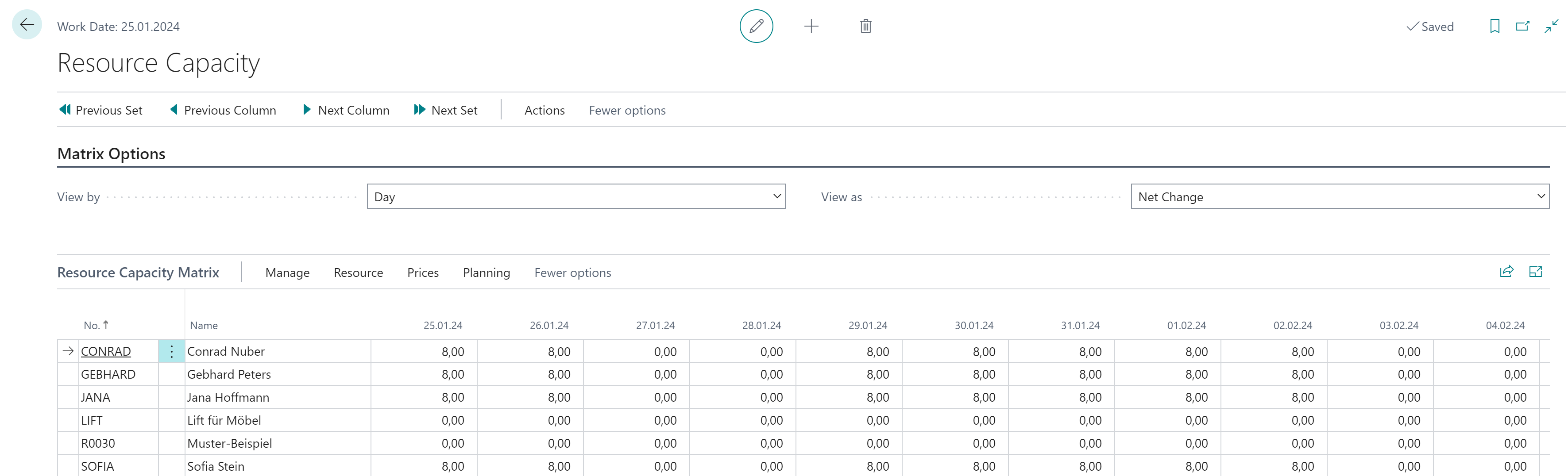
Figure: Resource Capacity
The following options are available for displaying the data:
| Option | Description |
|---|---|
| Previous Set | This option allows you to navigate to the previous set of data in the displayed table. |
| Previous Column | This option allows you to navigate to the previous column in the displayed table. |
| Next Column | This option allows you to navigate to the previous column in the displayed table. |
| Next Set | This option allows you to navigate to the next set of data in the displayed table. |
| View by | This option allows you to set the time unit used to display the data in the table. The following values can be selected: Day, Week, Month, Quarter, Year, Accounting Period. |
| View as | This option allows you to set how the data should be displayed in the table. The following values can be selected: Next Change or Balance at Date. |