Create risk checklist
This chapter describes how to create a risk checklist for a project. The risk checklist supports you in assessing the project risk and evaluating individual risk factors.
In the checklist, you work according to the question-answer principle. You define a question for each risk factor (for example, the impact on the overall project if a work order is not completed on time or similar).
You can give as many answers as you like to each question. The answers are divided into 4 risk rating classes (low, medium, high and very high), which in turn can be specified with an individual risk rating value.
Below is an example of a question in a checklist:
Question: What is the time required to dry the foundation and what effect does this have on the schedule for completing subsequent construction work on time?
- Answer 1: Drying time 3 days – Best conditions (low: risk factor 2.00)
- Answer 2: Drying time 5 days – Good conditions (medium: risk factor 5.00)
- Answer 3: Drying time longer than 1 week – Poor conditions (high: risk factor 8.00)
- Answer 4: Drying time longer than 2 weeks – Worst conditions (very high: risk factor 10.00)
Note
Preform risk assessment
A risk assessment should be performed for every project, regardless of the scope and/or duration of the project. SmartProject allows you to periodically assess the risk of the project. As a result, you will be able to identify risks much faster and take necessary measures to avoid them.
To create a risk checklist for a project, proceed as follows:
- Open the search (ALT+Q) and enter Checklists Risk Factors.
- Click on the corresponding search result.
- The Checklists Risk Factors page is displayed.
- To create a new risk checklist, click New in the menu bar.
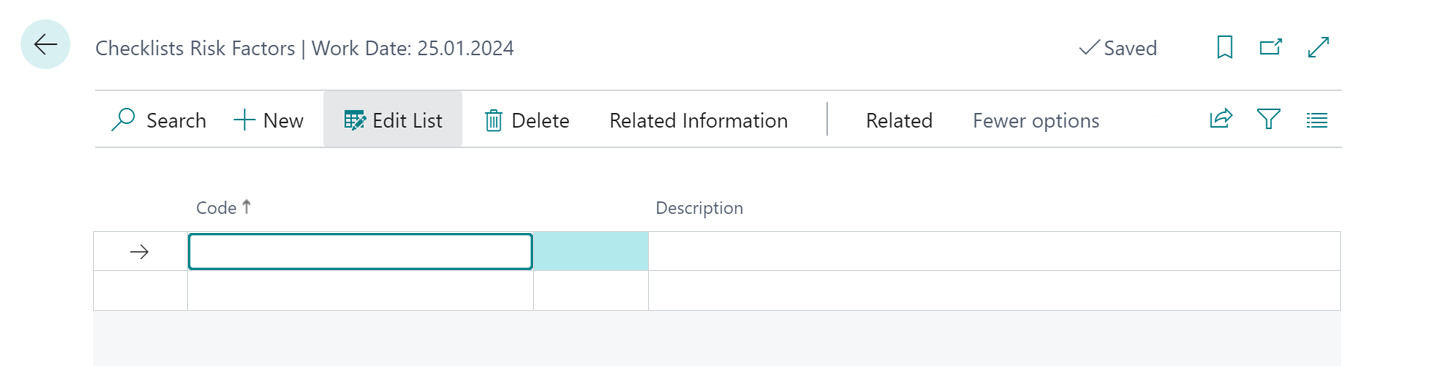
Figure: Checklists Risk Factors - Enter a unique code for the checklist in the Code column of the input field.
- In the input field in the Description column, enter a description of how to use the checklist.
- To create a question for the checklist, click Related Information > Lines.
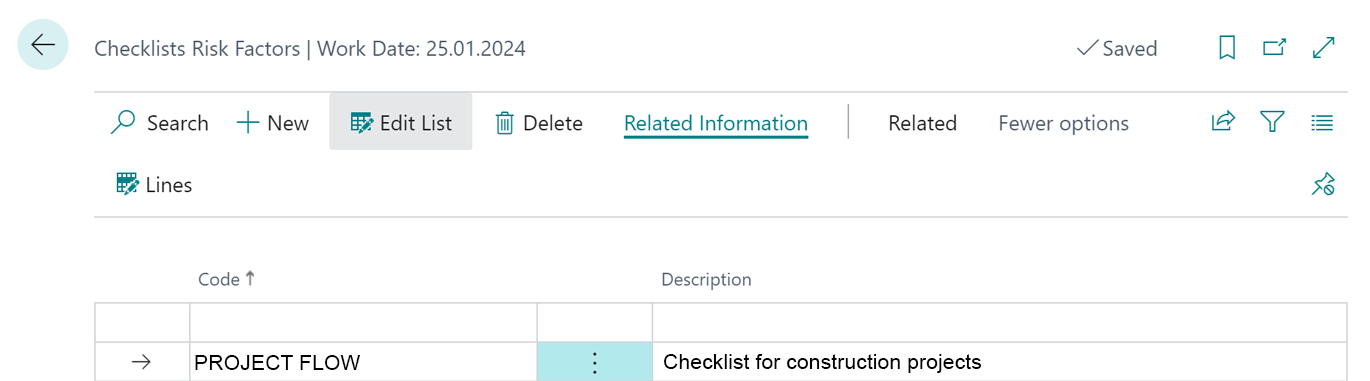
Figure: Add Question to Checklist - The Checklist Risk Factor Lines window is displayed.
- To add a new question to the checklist, click New from the menu bar.
- Enter the question or checklist item for the risk assessment in the Description column in the input field.
- To add answer choices for the question/checklist item, click Answers in the menu bar.

Figure: Add Answers to Checklist Question - Select the objective risk assessment class from the dropdown list for the Risk Rating column. The value of the Risk Value field is automatically completed based on the selected value in the Risk Rating field. You can manually adjust this to assign a more precise weighting to the responses for the overall project risk.
- Enter a description for the answer options under the Description column input field.
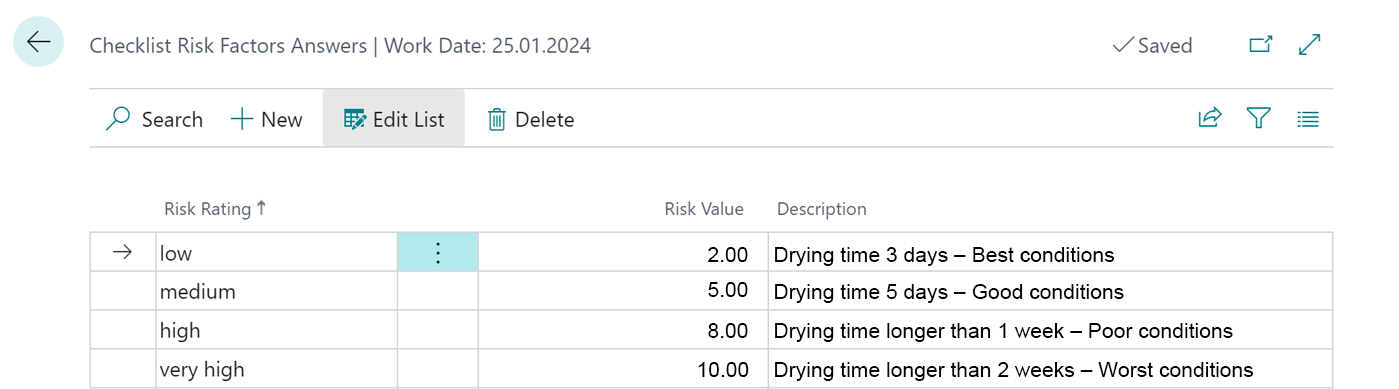
Figure: Answer Options for Checklist Question
You have created a risk assessment checklist. For more information on how to use the project risk assessment checklist, see the Perform project risk assessment section.