Set Up Human Resources Setup and Resource Setup
This chapter describes how to correctly set up the Human Resources Setup and Resources Setup pages for use with smartProject. The goal of this setup is to configure the system so that both the employee and the associated resource are created in the system at the same time.
Note
Create employees and resources at the same time
If the setup described below is performed correctly, you can create an employee and a resource at the same time. For more information on this topic, see the Create Employee and Resource chapter.
Note
Set up number series correctly
In order for the employee card and the resource card to have the same number when you create an employee and a resource at the same time, you must set up the number series correctly. For more information on how to set up the number series, see the Set Up Number Series for Employees chapter.
Set Up Human Resources Setup
To set up the system as described above, proceed as follows:
- Open the search box (ALT+Q) and find the Human Resources Setup page.
- Click on the search result for Human Resources Setup.
- The Human Resources Setup is displayed.
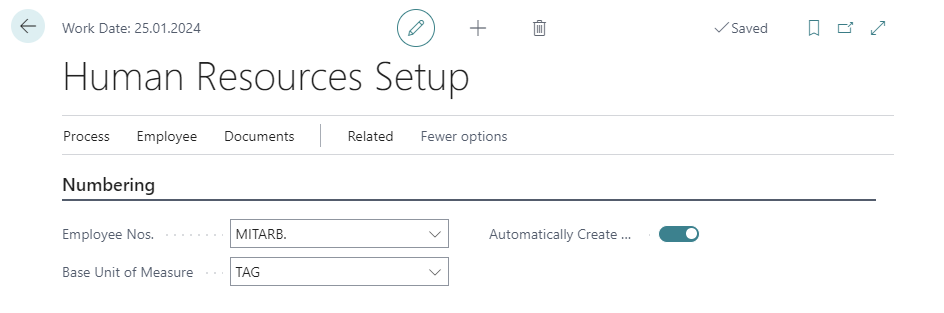
Figure: Personalwesen Einrichtung - If this has not been set up, select a number series for the employees under the Employee Nos. field or create a new number series.
Note
For more information on number series, see the Microsoft DOCS under the section Create Number Series.
- Under the Base Unit of Measure field, select the base unit.
- Activate the slider for Automatically Create Resource.
You have set up the human resources setup.
Set Up Resources Setup
The following instructions describe which settings you have to make on the Resource Setup page in order to predefine as much information as possible on the resource card if you want to use smartProject to create both an employee and a resource at the same time.
- Open the search box (ALT+Q) and find the Resources Setup page.
- Click on the search result for Resources Setup.
- The Resources Setup is displayed.
- If this has not been set up, select a number series for the resources under the Resource Nos. field or create a new number series.
Note
For more information on number series, see the Microsoft DOCS under the section Create Number Series.
- In the Resource tab, you can specify information for newly created resources. To do this, complete the information in the Default Base Unit of M. Code, Default Res. Unit Cost, Default Res. Unit Price, Default Res. Gen. Prod. Posting Group, Default Res. VAT Prod. Posting Group, and Default Res. Cost Calc. Scheme Code fields.
You have preset the resource setup with values. The following instructions describe which settings you need to make on the PMS Setup page to avoid creating a duplicate record for a resource.
- Open the search box (ALT+Q) and find the PMS Setup page.
- Click on the search result for PMS Setup.
- The PMS Setup is displayed.
- Scroll down to the Employee tab.
- In the Create Resource by Employee field, select the Never option.
The setting is required to avoid creating two resources per employee.