Create Employee and Ressource
This chapter describes how to create an employee at the same time as a resource.
Note
Setup required
For the following description, a basic setup must have been done. If the setup for creating resources and employees has not been done, it may be possible that employee and resource do not share the same number or records are created twice. For more information on the basic setup for creating resources and employees, see the Set Up Human Resources Setup and Resources Setup chapter.
To create an employee, proceed as follows:
- Open the search (ALT+Q) and enter Employees.
- Click on the corresponding search result.
- The Employees page is displayed.
- Click New in the menu bar.
- The Select a template for a new employee window is displayed.
- Select the corresponding template and click OK.
- A new employee card is displayed. Complete the information in the General and Address & Contact tabs. Under the Administration tab, you can see the resource associated with this employee in the Resource No. field.
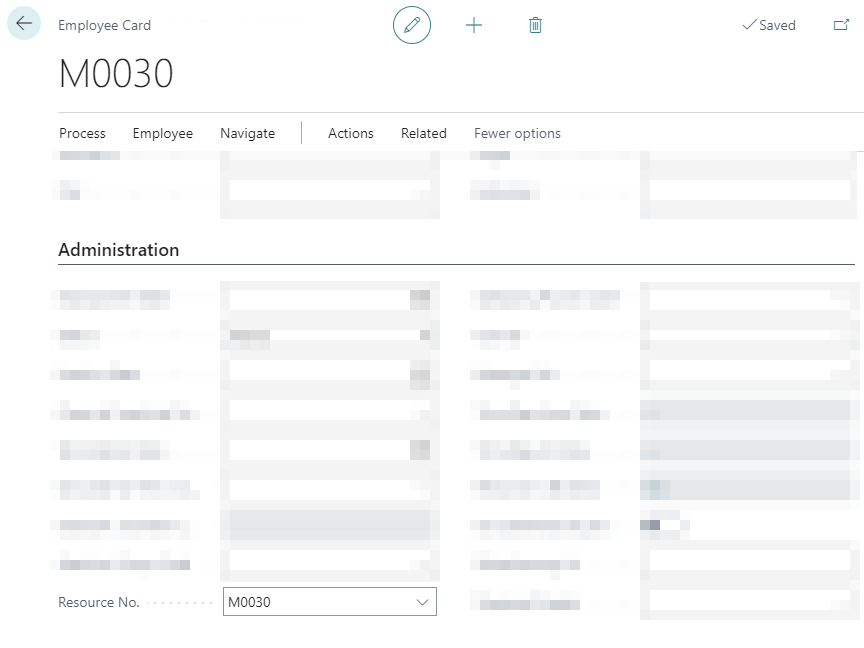
Figure: Resource No. on the Employee card - Complete the information in the Administration tab. For employee and resource planning it is necessary that you fill in the Employment Date field.
You have created the employee.
Complete the information on the resource card associated with this employee.
To do this, proceed as follows:
- Open the search (ALT+Q) and enter Resources.
- Click on the corresponding search result.
- The Resources page is displayed.
- Open the card for the resource associated with the employee. Alternatively, you can navigate to the resource card using the lookup in the Resource no. field on the employee card.
- The Resource card is displayed.
- The following basic information must be stored on the resource card:
| Field | Description |
|---|---|
| No. | This information is automatically filled in by the system when a number series is set up. For more information on number series, refer to the Microsoft DOCS under the section Create Number Series. |
| First Name | In this field, specify the first name of the resource. |
| Name | In this field, specify the last name of the resource. |
| Job Title | In this field, specify the job of the resource. |
| Base Unit of Measure | Enter the base unit of the resource here. As a rule, the calculation is made here in hours (value: HOURS). |
| Resource Group No. | Enter the resource group number in this field so that you can stay at the resource group level if necessary. |
| Usable Capacity % | In this field, specify the capacity with which the resource can be scheduled. |
You should also check other information in the other tabs. The information under the Invoicing tab is also crucial.