Create New Project
This chapter describes how to create a new project.
To create a new project, proceed as follows:
Note
Copy Project
If you want to create a new project based on an existing project, we recommend that you use the Copy Project function. For more information about this function, see the section Copy project.
- Open the search (ALT+Q) and enter Project List.
- Click on the corresponding search result.
- The Project List page is displayed.
- To create a new project, click New in the menu bar.
- A new project card is displayed.
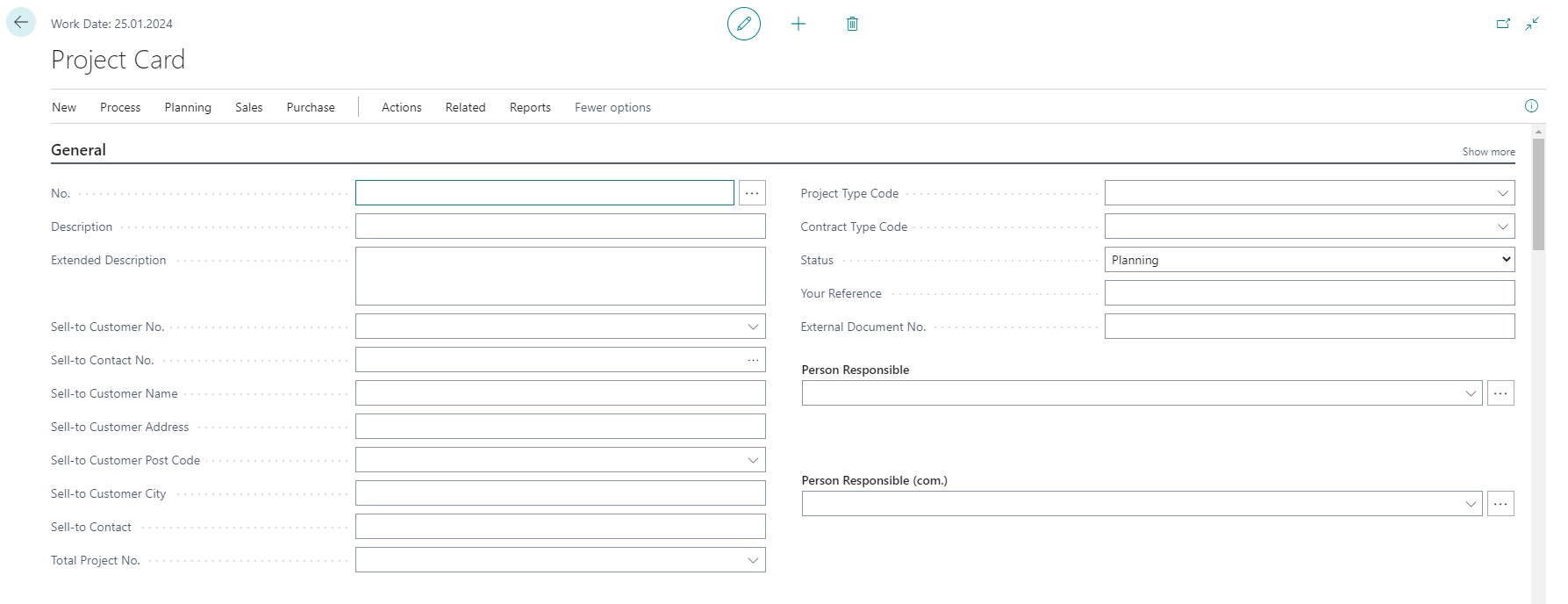
Figure: Project Card - Complete the following information on the project card:
| Field | Desccription |
|---|---|
| No. | In this line, the system automatically assigns a number. The corresponding setup for the number series is described in the section Set Up Number Series for Projects. |
| Description | In this field you can enter a description for the project. |
| Extended Description | In this field you can enter an additional description for the project. |
| Sell-To Customer No. | Enter the number of the customer in this field. The system completes the following information about the customer for the fields Sell-To Customer Name, Sell-To Customer Address, Sell-To Customer Post Code, Sell-To Customer City). The system will also suggest a contact in the Sell-To Contact No. field. |
| Sell-To Contact No. | Check the contact suggested by the system. The system completes the following information about the contact under the Sell-To Contact field. |
| Total Project No. | Specify the total project in this field. |
Also provide the other information:
| Field | Description |
|---|---|
| Project Type Code | Specify the project type in this field. Project types are used to group projects. |
| Contract Type Code | Specify the contract type in this field. Contract types contain various setup features and are used to simplify the creation of new projects. |
| Status | This field displays the status of the project. The status can be changed manually or automatically by the system. The following statuses are possible: Planning,Opportunity, Quote, Order, Finished, Completed, Lost, Canceled, and On Hold. |
| Your Reference | Enter your reference in this field. |
| External Document No. | Specify the external document number in this field. |
| Person Responsible | In this field, specify the person who is responsible for the project. |
| Person Responsible (com.) | In this field, specify the person who has commercial responsibility for the project. |
You have created the project